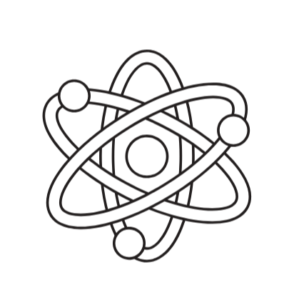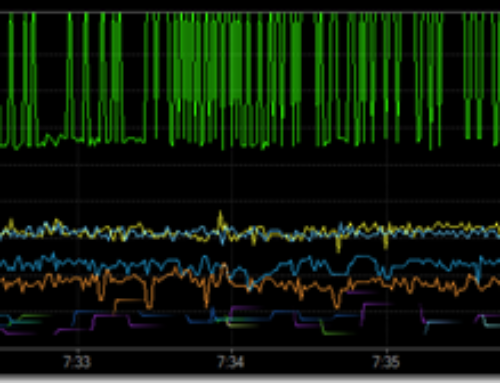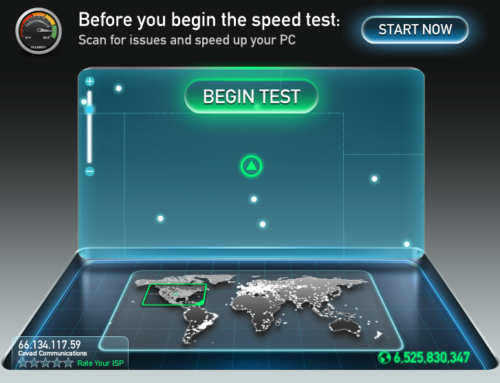I am very impressed with the capabilities of the Splashtop family of iPad apps. I use three of them pretty regularly, in conjunction with my laptop. They each enable new activities I could not do otherwise. While these are not the only apps that can perform these functions, they work great.
The starting place is installing Splashtop Streamer on the target PCs. This will communicate with each of the following apps running on my iPad.
Splashtop Personal is a remote access tool for my PC. It’s sort of like LogMeIn or TeamViewer. I can turn my iPad screen into the screen of a running PC. I can even remotely log in, if the PC is at least turned on.
This lets me monitor one of the three computers I may have running in the house, when I am sitting on the couch or laying in bed. When my telescope is running in the dome, I can log in from downstairs and watch the pictures coming in, or even in a few rare situations, control the telescope and start the imaging sequence of another object.
Splashtop Extended Wireless Display 2 is an iPad app that turns my iPad into an extended display. At my desk, I usually have at least one and sometimes two additional monitors to extend my display to a much larger area. This way I can have multiple applications open at the same time and go back and forth between them. When I am at Peets or Starbucks, I can use my iPad in much the same way.
In particular, I like to have Microsoft OneNote open on my iPad screen to refer to and change my notes, while running a specific application on my laptop, like Word or Power Point.
When I am working with my telescope, especially using my camera doing wide field shots, I need to be up close next to the camera when I focus, but I have to be able to see the image on the computer screen. Using the extended wireless display, I can hold the iPad screen in my hand with the computer image shifted to the iPad screen and adjust the camera while viewing the focus.
Splashtop Whiteboard is a tool that lets me both control my computer remotely and annotate notes on the screen, as though I am writing on it. In particular, I use it to present power point presentations and draw on the screen. This is great when I give my lectures at CU. In addition to writing directly on top of my presentations, I can open up a blank screen that literally looks like a white board. Using a stylus of any sort, makes it much easier to use my iPad as a white board.
I am looking forward to integrating this feature in all my future presentations.
As a special note, when there is no internet access available, each of these tools also work over a local network created by using my PC as a wifi hotspot. One of the tools that facilitates this is mHotSpot.