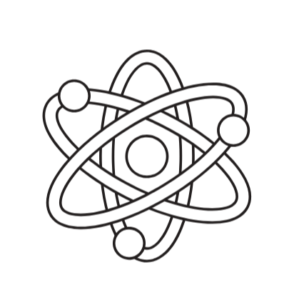A limitation with panoramic stitching on the iPhone can be overcome to create stunning, high resolution panoramic images using any camera and Hugin, a free tool.
The iPhone has a built-in panoramic mode for its camera, termed pano. After pressing the “take a picture” button, you pan the camera from left to right and record the image. It is automatically stitched, as you go, in real time. It creates pretty cool panorama images, as for examples shown here.
While the image is relatively high resolution, in this case 5054 x 1536 pixels, the zoom feature of the camera does not apply and since it is such a small focal length, the image doesn’t show much distant detail, even when zoomed in.
An alternative is to take individual stills, zoomed on the distant horizon, each at high resolution, and stitch them together with a software tool. In evaluating a number of the free tools available, I found that some of them do not preserve the high resolution of the originals.
The free tool I really like and use is Hugin. It is as simple as it gets, is robust, and saves the final image as a TIFF image at the full resolution. This means images can be 100 Mbyte or larger, but you can zoom in on the image and see the same detail as in each original image.
Here is an example of one of my recent panoramas focusing on Longs Peak, in Longmont, stitched by Hugin, which is 30,000 x 1815 pixels, and 105 MB in size.
I’ve found a few tricks that can be used to enhance the final image quality.
Use a camera with good zoom, like 20x optical. The digital zoom is irrelevant and should never be used. Always take the image with the highest resolution, like 10-15 Mpixels.
 Use a tripod. Adjust the level so that when it is swept horizontally, the distance image stays horizontal and does not tilt. Otherwise, the panoramic image will be a little cockeyed, as in this image.
Use a tripod. Adjust the level so that when it is swept horizontally, the distance image stays horizontal and does not tilt. Otherwise, the panoramic image will be a little cockeyed, as in this image.
Since the images are imported into Hugin in alpha-numeric order of the filename and initially placed from left to right, it helps the tool, and makes a more robust stitching, if you take images sweeping the camera from left to right as well. This way the images come out in order and there is a higher chance of the pattern recognition software finding all the overlaps.
You cannot take too many images. If they do not overlap, you can’t make a panorama image. Take what you think is too many and let Hugin do the blending of the individual frames.
Once the images are imported, use the default settings for everything, This is an incredibly powerful tool. To create stunning panoramas, I am using just a tiny fraction of its full capability. But that’s what a good tool is supposed to be.